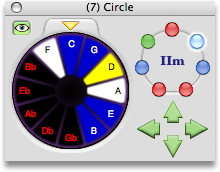
The tones of every octave have a circular relationship, so it only makes sense to display chords in a circular way. The Circle Palette provides a simple visual analogy for the Current Chord and an interface to make quick chord changes. The Circle Palette is especially useful during playback when you want to be able to make changes quickly.
Palette Features
- The Circle
-
The Circle is an interactive display of the tones in the current scale and chord, color-coded and labeled for your convenience.
The tones are labeled with letter names or numeric functions depending on the setting of the Roman View button in the toolbar.
Blue wedges represent tones that are in the key but not in your chord. White wedges are the tones in your chord that are in key. The yellow wedge is the root tone of your chord. Tones in the chord that are out of key appear in a darker color.
- Click (and drag) to toggle tones in the chord.
- ⌥ click (and drag) to hear tones without toggling.
- ⌘ drag to rotate the circle (with Tone Hold enabled).
- Visual Feedback
-
The Visual Feedback button looks like a lidless gazing eye. Use this button to enable or disable visual feedback in the circle palette during play.
- Tone Hold
-
The Tone Hold button appears as an inverted triangle at the top of the circle. Ordinarily the root note of the Current Chord appears at the top of the Circle. So as you move the Scale Cursor in the Scale Palette the circle updates to keep the new chord root positioned at the top. The Tone Hold button locks the circle tones in their current position regardless of the chord root.
- Harmony Buttons
-
The seven Harmony Buttons represent the seven degrees of the Current Chord's key and scale. The buttons are color-coded in the same manner as the Scale Palette. Major chords are red, minor are blue, diminished are green, and others are gray.
Click the Harmony Buttons to immediately change the chord to any harmony of the scale. Harmonies are defined by the key, the scale, and the tones of the current chord.
- Transpose Arrows
-
Click the Transpose Arrows to transpose the chord to an adjacent key, as determined by the Tone Order setting. When Tone Order is set to Fifths chords are transposed in fifths and fourths. When Tone Order is set to half-steps chords are transposed by Minor 2nds and Major 7ths.
- Harmonize Arrows
-
The Harmonize arrows move the chord through the harmonies of its keyscale. These buttons do the same thing as the and menu items.